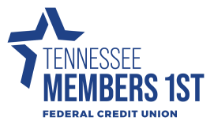Frequently Asked Questions
- 2025 BOD Nominations
- About TN Members 1st
- Account Questions
- Annual Meeting FAQs
- ATM Questions
- Audio Access Update FAQs
- Bill Pay
- Checking Questions
- Common Digital Banking Errors
- Community Day Participating Partners
- Debit Card Questions
- Digital Banking Access & Enrollment
- Digital Banking Alerts
- Digital Wallet
- eStatements
- External Accounts & 3rd Party Providers
- Financial Literacy Questions
- General Product and Service Questions
- Home Banking Questions
- Loan and Credit Questions
- Logging in to Digital Banking
- Miscellaneous Questions
- Remote Deposit
- Roth IRA Questions
- Security Questions
- Share Certificate Questions
- Share Certificates
- Shared Branching IDCheck FAQs
- Transfers & Transactions
- Travel
- Updating Information in Digital Banking
Digital Banking Alerts
Email, text, and in-app alerts are available to be set up for your accounts. When you're logged in to your digital banking:
- Click on your desired account from either your dashboard using the blue buttons at the top of the screen or by selecting 'Accounts' in the left-hand navigation menu and then selecting your desired account.
- Once in your desired account, you'll click the blue 'Alert Preferences' button on the right-hand side of the screen. This will bring you to the Account Alerts screen where you can edit or add alerts.
- Select edit or add alert to get the options for Text, Email, or In-App Messages. Please note, the phone number and email are brought in through the system and are is the information we have on file for you. If you need to update this information let us know or you can update it by clicking your name in the bottom left-hand corner of the screen and selecting 'Settings' to get into your profile settings.
- Once you've configured the alert to your preferences, hit 'add alert' or 'save' depending on if you are adding a new alert or editing an existing alert.
Alerts can be deleted at any time in digital banking.
- Log in
- Select the account you would like to edit an alert for
- Click Alert preferences in the menu or Manage alerts in mobile
- Under Alerts
- Click Edit next the alert you would like to change
- Click the Trashcan icon or click Remove in mobile
Alerts can be edited at any time in digital banking.
- Log in
- Select the account you would like to edit an alert for
- Click Alert preferences in the menu or Manage alerts in mobile
- Under Alerts
- Click Edit next the alert you would like to change
- Change your criteria for the alert
- Click Save