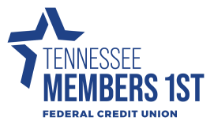Frequently Asked Questions
- 2025 BOD Nominations
- About TN Members 1st
- Account Questions
- Annual Meeting FAQs
- ATM Questions
- Audio Access Update FAQs
- Bill Pay
- Checking Questions
- Common Digital Banking Errors
- Community Day Participating Partners
- Debit Card Questions
- Digital Banking Access & Enrollment
- Digital Banking Alerts
- Digital Wallet
- eStatements
- External Accounts & 3rd Party Providers
- Financial Literacy Questions
- General Product and Service Questions
- Home Banking Questions
- Loan and Credit Questions
- Logging in to Digital Banking
- Miscellaneous Questions
- Remote Deposit
- Roth IRA Questions
- Security Questions
- Share Certificate Questions
- Share Certificates
- Shared Branching IDCheck FAQs
- Transfers & Transactions
- Travel
- Updating Information in Digital Banking
Updating Information in Digital Banking
You can update your phone number, email address, or primary address in digital banking.
- Log In
- Click on the User Profile icon and click Settings
- Click Edit next to your phone, email, or address
- Verify your password
- Edit your contact information
- Click Save
Phone and email updates will happen immediately. All address updates will be reviewed by a member service representative and you may be contacted for additional information.
You can change your username or password at any time in digital banking. To change username:
- Log in
- Select your username icon in the top right corner or menu in mobile banking
- Select Settings and then select the 'Security' option on the left side menu
- In the 'Username' field select 'Edit'
- Enter your current password when prompted
- Change your username and select 'Save'
To change password:
- Log in
- Select your username icon in the top right corner or menu in mobile banking
- Select Settings and then select the 'Security' option on the left side menu
- In the 'Password' field select 'Edit'
- Enter your existing password, and then enter a new password
- Select Save
You can rearrange the order your accounts display in digital banking to reflect the sequence you want.
- Log In.
- From 'Accounts' click on the three dots and click 'Organize Accounts' in online banking or click the opposing arrows in mobile banking.
- Drag and drop the accounts to rearrange the order.
- Click 'Done.'
You can rename any account in digital banking.
- Log in
- Select an account from the 'Accounts' section
- Select Settings from the options menu
- Next to the account name, select 'Rename'
- Type the new name, and then select 'Save'