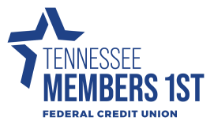Frequently Asked Questions
- 2025 BOD Nominations
- About TN Members 1st
- Account Questions
- Annual Meeting FAQs
- ATM Questions
- Audio Access Update FAQs
- Bill Pay
- Checking Questions
- Common Digital Banking Errors
- Community Day Participating Partners
- Debit Card Questions
- Digital Banking Access & Enrollment
- Digital Banking Alerts
- Digital Wallet
- eStatements
- External Accounts & 3rd Party Providers
- Financial Literacy Questions
- General Product and Service Questions
- Home Banking Questions
- Loan and Credit Questions
- Logging in to Digital Banking
- Miscellaneous Questions
- Remote Deposit
- Roth IRA Questions
- Security Questions
- Share Certificate Questions
- Share Certificates
- Shared Branching IDCheck FAQs
- Transfers & Transactions
- Travel
- Updating Information in Digital Banking
Bill Pay requires that you have an eligible checking account with us, along with your contact information (name, physical address, phone number, and email) on file. If for some reason you meet all eligibility criteria and you receive an error during the enrollment process, please send us a screenshot of the error and we'll take a look and get it sorted as soon as possible.
To edit a payee in Bill Pay you will log in to your online banking, you will not be able to use the app to edit payee information. Once in online banking, select 'Payment' along the left-hand menu, this will load the Payments page. Once in the Payments page, select 'Manage Payments' on the top right-hand side of the screen (above the calendar with the three dots icon). That will load the Bill Pay Manager screen where you can select and edit your payees.
To enroll in Bill Pay, click on the 'Payments' tab in the left hand navigation menu in your online banking. Please note, enrollment will not be able to be completed on the mobile app. When you click that 'Payments' tab it should give you an option to enroll, click the 'Enroll' button and it'll work through that enrollment process. Bill Pay does require that you have an eligible checking account with us, along with your contact information (name, physical address, phone number, and email) on file. If for some reason you receive an error during the enrollment process, please send us a screenshot of the error and we'll take a look and get it sorted as soon as possible.
You can use digital banking to pay a bill or pay a person.
- Log in
- Select Move Money > Payments or Tap Pay under your account in mobile
- If it is your first-time using Payments, it will ask you to enroll, click Enroll
- Select Pay a bill or Pay a person (online only)
- Select the merchant or person you would like to pay
- Select an account to take funds from, and then input the Amount
- If you would like to set the date for the payment, Select More options and select the desired date
- Select Submit
You can set up a new payee using the full Bill Pay platform by selecting 'Payments' from the left-hand navigation menu or if already in the 'Payments' screen:
- Select 'Manage Payments,' a new screen will load.
- Select the green '+Payee' button in the top left hand side of the screen and follow the prompts to add your Payee.
You can also use the 'Pay a Bill' or 'Pay a Person' buttons, to the left of the 'Manage Payments' button to set up business or individual payees right within your digital banking. This still allows you to set up and manage payments but doesn't load the fully integrated Bill Pay platform (what you see when you hit the 'Manage Payments' button).